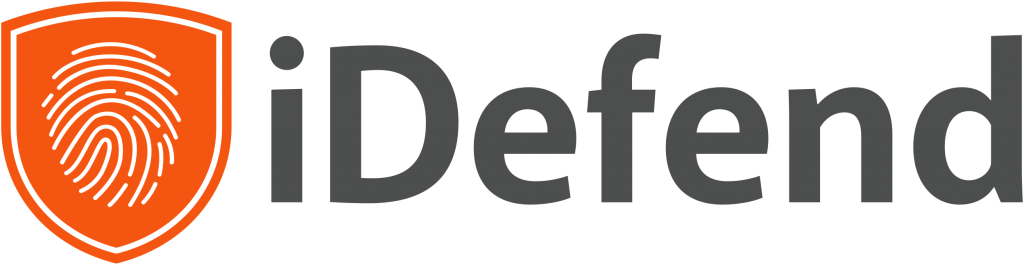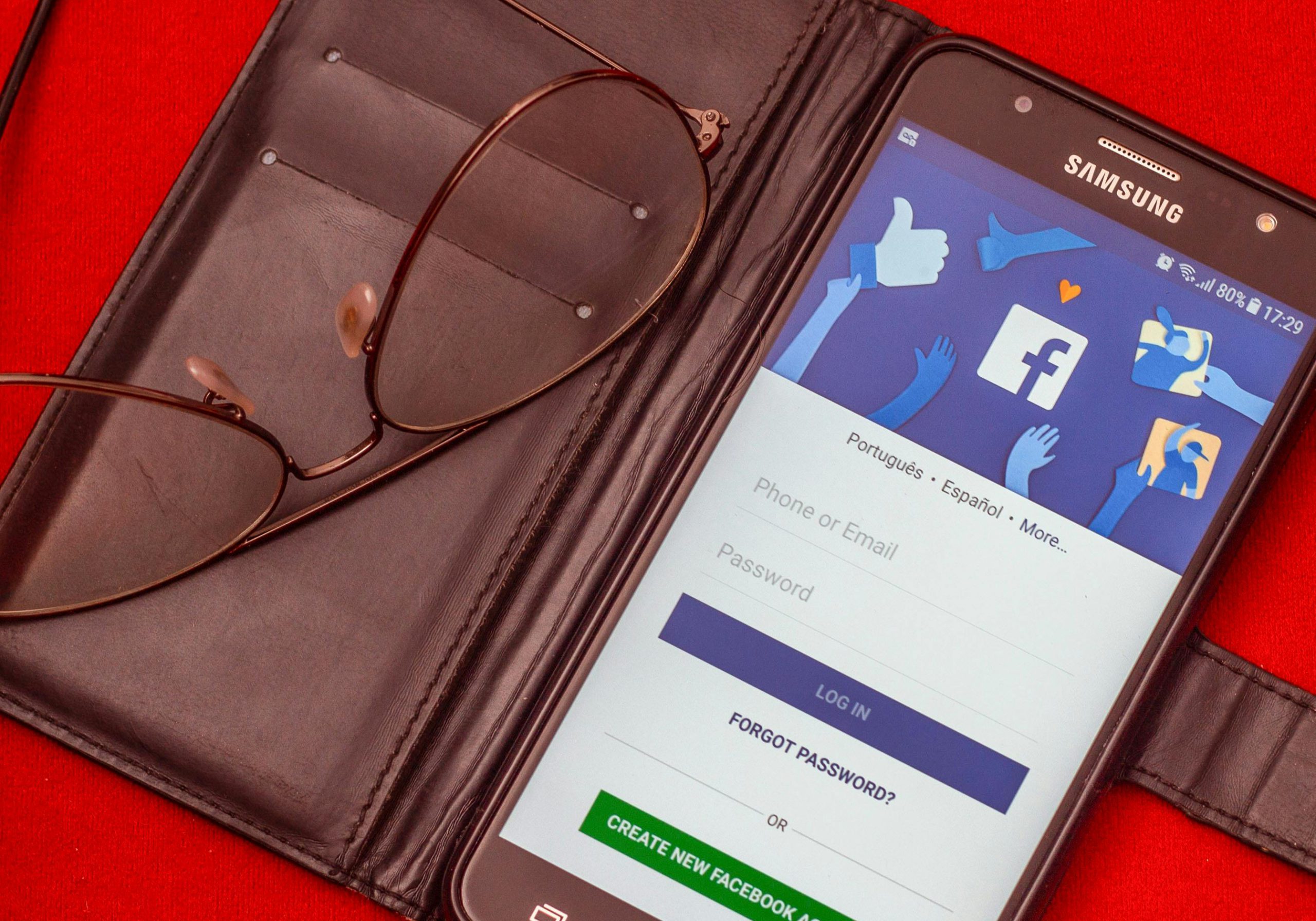
- The Top 3 Settings to Check on Facebook for Better Online Privacy and Security
In this article
Facebook (FB) is still one of the most popular social media networks in the world with some sources pointing at over 2.9 billion monthly active users! If you’ve found yourself afloat in this deep-blue sea of social fish, you might now be aware of just how much the platform and its parent company Meta take advantage of your personal information.
We’ve laid out a list of settings you can look for, to help you take control of your privacy on FB. Keep in mind that some of these may change slightly as FB updates their website, but if you have any questions, just contact our support team.
Top 3 settings to check
Once you are logged into your FB account, simply click on your profile and select “Settings”. From there, navigate to each of the following settings. Refer to this guide for our recommendations, or feel free to choose what best matches your needs and preferences.
1. Security and Login
We recommend taking a look at the following sections while you are here:
Where you are logged in
This is perhaps the most important option for you to check, since it shows any device you’ve logged into your FB account from before. Our recommendation would be to sign out of everything, and then sign back into only the devices you actually use and have access to.
Two-factor authentication
This is a recommended security feature on any website where you have sensitive data stored. Turning this on will mean logging in is slightly more inconvenient, but makes it incredibly difficult for anyone to hack into your account, as they’d also need access to whatever you set as your second factor.
Authorized logins
Any device listed here has required you to set up two-factor authentication on it.
Choose 3 to 5 friends to contact if you get locked out
This can be a good option if you are ever locked out of your account. Whoever you designate here can help you recover the login information.
2. Privacy, Timeline and Tagging, Stories, Location, Blocking
There are numerous settings here that allow you to personalize these settings to your liking. There is no “right” way to do this since it’s all up to your personal preference. We recommend reading through these and familiarizing yourself with what kind of information you may be unknowingly sharing.
3. Apps and Websites
This section may surprise you, but don’t panic. It will list any site or app that you have ever allowed permission to use your account details. For example, if an app ever asks you to “Sign in with Facebook”, it will show up here.
We recommend revoking access to anything you don’t use or recognize.
What else can I do?
iDefend offers many services, including a robust arm aimed directly at supporting parents, improving online privacy, and general safety and best practices with social media. It also features social media monitoring services which will automatically notify you when it flags certain suspicious activities on your accounts.
In addition to Facebook, this also works for several other popular platforms. For more information, reach out to one of our iDefend Advisors.